VocoPro Streamer-Studio USB Audio Interface, Condenser Microphone, and Tabletop Boom Arm Bundle
Designed specifically for budget-minded livestreamers, podcasters, and vloggers using Mac/Windows computers or iOS/Android mobile devices, the VocoPro Streamer-Studio features a desktop USB audio interface, a studio condenser microphone, a tabletop boom arm mic stand, and all the cables you need to start your next production.
Thanks to its array of inputs, you can connect everything from the supplied studio condenser mic and your own instrument to an MP3 player and multiple phones. There’s also a built-in Bluetooth receiver, so you can wirelessly stream music from a mobile device.
For outputs, you’ll find a dedicated headphone port and a stereo headset jack; a single control simultaneously adjusts the volume for both. Use the supplied micro-USB to USB Type-A cable to connect the interface to your Mac/Windows computer, or get an adapter cable (available separately) to plug it into your iOS/Android smartphone or tablet.
Incorporate the 16 onboard sound effects into your episodes for varied drama, excitement, and comic relief. Plenty of vocal-tailored functions—reverb, EQ, pitch correction, and more—help enhance the sound of your voice with minimal effort.
Ready for Production
The Streamer-Studio comes with the components you need to start producing your own podcasts and livestreams.
- Desktop audio interface
- Studio condenser microphone
- Tabletop boom arm mic stand
- Two 3.5mm TRRS cables
- USB cable
Inputs for Mics, Instruments, and More
Headset and Headphone Outputs
Bluetooth Input
Onboard Sound Effects
Add excitement and interest to your livestreams with the 16 onboard sound effects. Each one is quickly accessible via its own button.
- Laugh
- Clap
- Embarrass
- Gun
- Despise
- Honk
- Kiss
- Cheer
- Brake
- Collision
- Crow
- Ambulance
- Victory
- Oh No
- Fire Engine
- Slap
Integrated Vocal Enhancement
Several vocal-enhancing functions are available at the press of a button.
- Chat: Applies a natural EQ to your voice and disables the reverb
- Sing: Applies a natural EQ to your voice and enables the reverb
- Pitch Correction: Press this button to cycle through keys, starting with C major. If you have the FX Audio volume up, a voiceover will tell you what key you are in. Set the pitch correction to the key of your song and it will correct your pitch to the closest note in that key. Reverb will be enabled.
- Pitch Bend: Press to cycle through four pitch bending settings—very high, high, low, and very low. The Pitch Bend setting has its own reverb applied and will disable the reverb setting on the interface.
- MC: Applies a bass-heavy EQ and a different reverb to your voice.
- Vocal Eliminator: Attempts to remove the vocals from the music playing through the aux input or Bluetooth only. The Vocal Eliminator removes most midrange frequencies to minimize the common tonal range of the human voice. This may eliminate all or most of the vocals, but the music is affected by the EQ as well.
- Talk Over: Turning on the Talk Over function will turn down the music playing through the aux input or Bluetooth when you speak into the microphone. There is a threshold to activate Talk Over, meaning if you speak quietly into the microphone it will not activate.
- PC/Mac Output: When connected to a computer for recording, turning this on will allow you to record audio that is playing from the computer. If you are playing a song on your computer and want to record the music along with the vocals, turn this on. If you are singing to a prerecorded track and want to record the vocals only, keep this off.
Straightforward Controls
- Mic Knob: Volume control for sources plugged into the headset input and both mic inputs.
- Accompany Knob: Volume control for source plugged into the aux input or connected via Bluetooth.Monitor Knob: Volume control for the headphone and headset outputs.
- Phone Output Slider: Volume control for the output through the phone 1 and phone 2 jacks.
- FX Audio Slider: Volume control for the built-in effects through all outputs.
- Reverb Knob: Controls the amount of reverb added to the headset input and both mic inputs.
- Treble Knob: Use to increase or decrease the treble for the microphone audio.
- Bass Knob: Use to increase or decrease the bass for the microphone audio.









Reviews
There are no reviews yet.